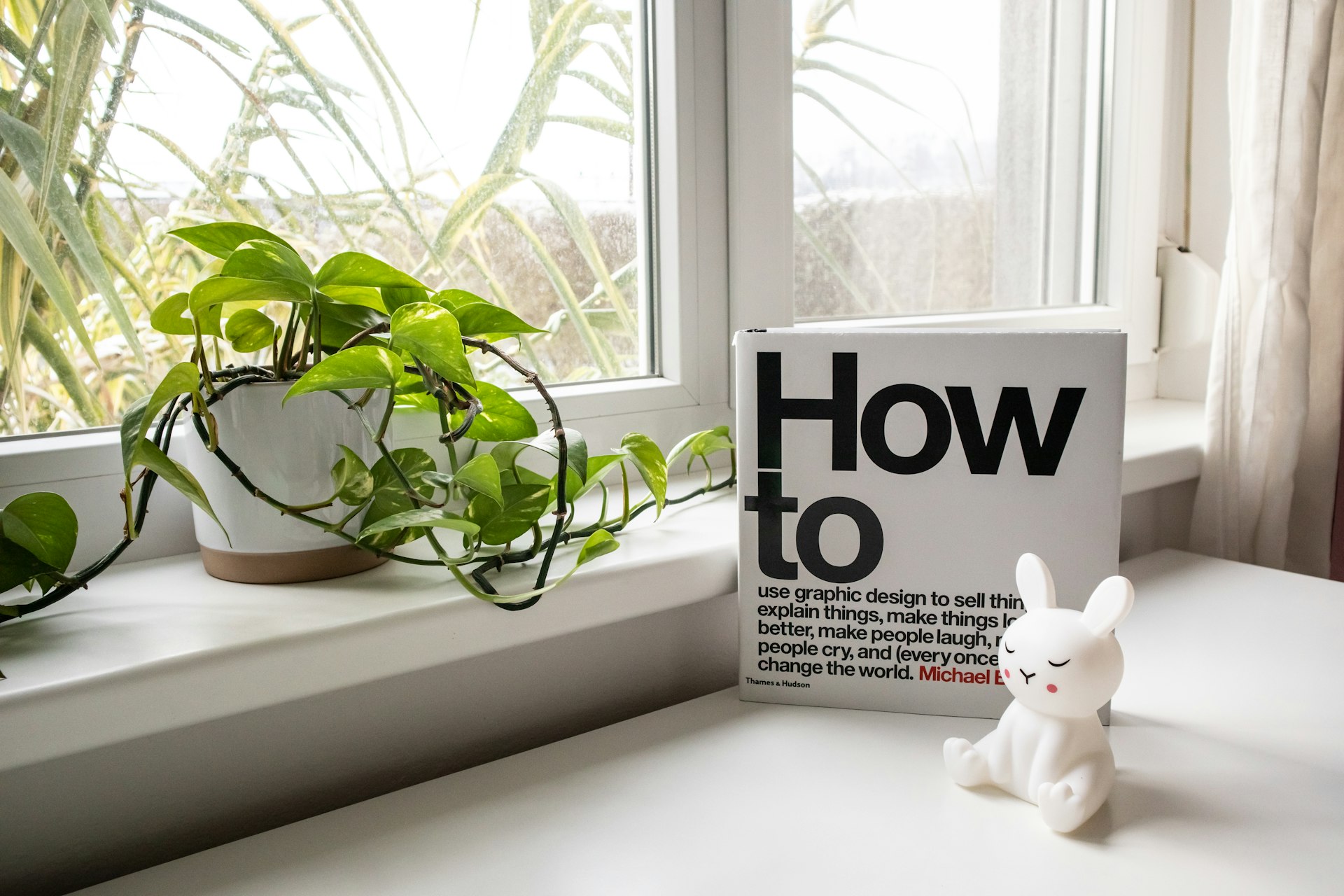Understanding Optimal GPU Usage for Smooth Gaming Performance

Photo by Lang on Unsplash
Introduction: Why GPU Usage Matters in Gaming
Graphics Processing Units (GPUs) are the core of modern PC gaming, responsible for rendering detailed visuals and maintaining smooth gameplay. Understanding what GPU usage should look like during gaming is essential for both enthusiasts and casual players. Proper GPU utilization ensures your hardware delivers the best performance without unnecessary strain or risk of overheating. In this article, we explain normal GPU usage ranges, how to monitor your GPU, what different levels mean, and actionable steps to address common issues.
What Is Normal GPU Usage When Gaming?
During gaming, GPU usage typically ranges from 60% to 100% depending on the game’s graphical demands, your system’s hardware, and in-game settings. For most modern, graphics-intensive titles, it is normal for GPU usage to spike near or even reach 100% . This indicates that your GPU is being fully leveraged to deliver smooth visuals and maximize frame rates, which is generally desirable for gaming performance [1] [2] .
Typical ranges for various types of games:
- Casual or older games: 40%-60% usage
- Modern, demanding games: 60%-100% usage
- Maximum (100%) usage is expected in graphically intense or poorly optimized titles
Low GPU usage in demanding games may signal an underlying issue, whereas high usage is generally positive as long as system temperatures remain controlled [1] .
How to Monitor GPU Usage During Gaming
Monitoring your GPU’s performance is straightforward using built-in tools or third-party applications:
-
Windows Task Manager:
Press
Ctrl
+
Shift
+
Esc
, then go to the Performance tab and select your GPU. This displays real-time usage data [2] . - Third-party monitoring tools: Utilities such as MSI Afterburner, HWMonitor, and GPU-Z provide more detailed insights, including GPU temperature, clock speed, and memory usage.
Monitoring helps you quickly identify if your GPU is under- or over-utilized, and whether your system is running efficiently.
Is 100% GPU Usage Normal or a Problem?
Reaching 100% GPU usage during gaming is often expected, especially in resource-intensive games. When your GPU is maxed out, it means you are getting the most graphical performance possible. However, it is important to consider context:
- Desirable during gaming: High usage is a sign your GPU is not bottlenecked and is working as intended [1] [2] .
- Potential concern when idle: If your GPU stays at 100% even when not gaming or using intensive applications, there could be background tasks, malware, or software issues causing unnecessary load [2] .
- Thermal throttling risk: Prolonged operation at 100% can lead to high temperatures, potentially causing reduced hardware lifespan if cooling is inadequate.
What Causes Low GPU Usage When Gaming?
Low GPU usage (below 80%) in demanding games may point to a system bottleneck or misconfiguration. Common causes include:
- CPU Bottleneck: If your processor cannot keep up, your GPU will not be fully utilized.
- Power management settings: Some power-saving features can restrict GPU performance.
- Outdated drivers: Old or incompatible drivers can limit hardware efficiency.
- Background applications: Other programs may consume system resources, interfering with the game.
- Game settings: Playing at low resolution or with low graphical settings reduces GPU workload.
Addressing these issues can help restore optimal GPU usage and enhance gaming performance [1] .
How to Optimize GPU Usage for Gaming
To achieve the best gaming experience, follow these step-by-step optimization strategies:
- Update Graphics Drivers: Visit your GPU manufacturer’s official website (NVIDIA, AMD, or Intel) and download the latest drivers. Keeping drivers current ensures compatibility and optimal performance.
- Adjust Game Settings: Set your in-game resolution and graphics quality to a level that challenges your GPU. Increasing graphical settings (like shadows, textures, and effects) will increase GPU workload and utilization.
- Monitor System Temperatures: Use tools like HWMonitor to keep an eye on GPU temperature. Ensure your PC has adequate cooling and clean out dust regularly to prevent overheating.
- Configure Power Settings: In Windows, set your power plan to “High Performance” for maximum system responsiveness. Also, check your GPU control panel for any performance-limiting features.
- Close Unnecessary Background Applications: Shut down unused programs to free up system resources for your game.
- Upgrade Hardware When Necessary: If your GPU is consistently maxed out and you notice stuttering or frame drops, consider upgrading to a more powerful graphics card [1] .
Addressing Abnormal GPU Usage: Troubleshooting Guide
Follow these steps if you observe unexpected GPU usage patterns:
- Check for Malware: If your GPU is at 100% when idle, run a full antivirus scan. Malware and cryptomining scripts can cause high, unexplained GPU usage [2] .
- Reinstall Drivers: Corrupted or outdated drivers can cause abnormal behavior. Uninstall current drivers and reinstall the latest version from your hardware manufacturer.
- Review Task Manager: Look for unfamiliar or resource-heavy processes using Task Manager. End unnecessary tasks or investigate unknown ones.
- Check for Software Updates: Ensure your operating system and games are up to date, as patches can resolve performance issues.
If issues persist, you may consult the official support pages or forums for your GPU brand for further troubleshooting steps.
Potential Challenges and Solutions
Thermal Throttling: High GPU usage can cause temperatures to rise. If your GPU reaches unsafe temperatures (typically above 85°C for most cards), it may throttle performance to protect itself. Improve airflow, clean dust filters, or consider aftermarket cooling solutions if overheating is frequent.

Photo by KryÅ¡tof ZajÃÄek on Unsplash
System Bottlenecks: An outdated CPU, insufficient RAM, or slow storage can limit GPU usage. Upgrading these components or optimizing background processes may resolve the issue.
Game Optimization: Not all games utilize hardware efficiently. Developers often release patches to improve performance. Keep games updated and check online communities for optimization tips.
Alternative Approaches for Consistent Performance
If optimization steps do not resolve low or high GPU usage, consider the following alternatives:
- Reinstall the Game: Corrupted game files can cause performance issues. Use your game launcher’s verify or repair feature.
- Lower Background Resolution: Reduce the number or resolution of secondary monitors, if applicable, to lessen GPU load.
- Consult System Forums: Visit established PC enthusiast forums or your GPU manufacturer’s official support forums for additional troubleshooting guidance.
Key Takeaways
For most gamers, seeing high GPU usage during gameplay is normal and a sign that your hardware is being effectively utilized. However, persistent 100% usage in non-gaming situations, or unexpectedly low usage during demanding games, may indicate system issues requiring attention. Through careful monitoring, regular updates, and the optimization steps outlined above, you can ensure your gaming experience remains smooth and visually impressive.