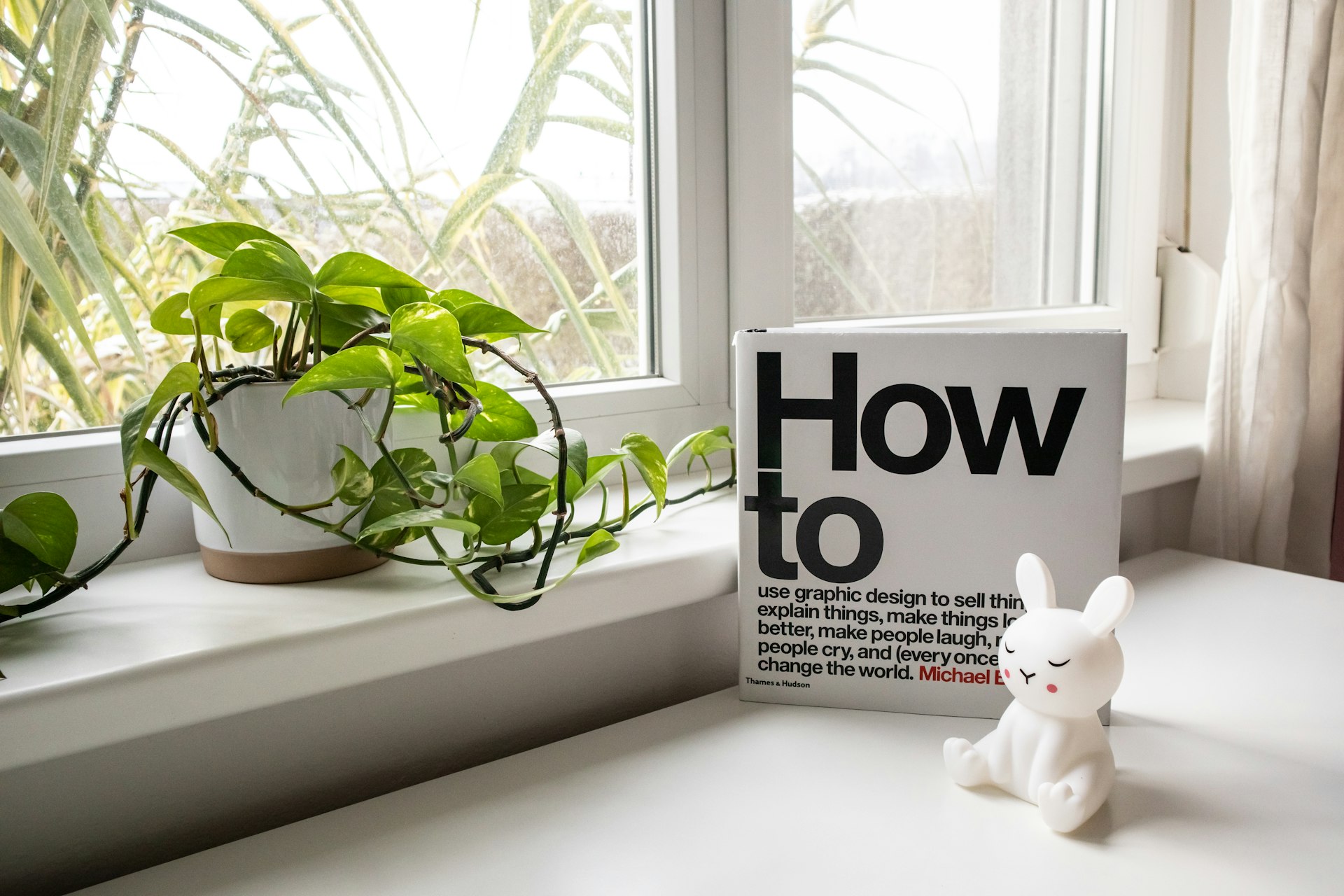How to Effectively Use Parental Controls for Safer Online Gaming

Photo by Vitaly Gariev on Unsplash
Introduction: The Importance of Parental Controls in Online Gaming
Online gaming offers immersive entertainment and social interaction for children and teens, but it also introduces unique risks such as exposure to inappropriate content, online predators, excessive spending, and screen time concerns. Parental controls are essential tools that help families manage these risks, empowering parents and guardians to tailor the gaming experience to each child’s needs and maturity level. This article provides in-depth guidance on implementing and optimizing parental controls across various gaming platforms to foster a safe, enjoyable, and age-appropriate environment.

Photo by Wemax Projectors on Unsplash
1. Understanding Parental Controls: Core Features and Benefits
Modern gaming systems and platforms offer a wide range of parental control features. The most common controls include:
- Game content filtering based on age ratings (e.g., ESRB, PEGI)
- Screen time management to set daily or weekly limits
- Spending controls to restrict purchases or set allowances
- Online communication filtering (chat, voice, and video)
- Privacy and data management to protect children’s information
For example, the ESRB’s parental controls guide details how you can block games by rating, restrict online interactions, and manage spending across multiple platforms [1] . These controls allow parents to address the specific risks most relevant to their family’s circumstances.
2. Setting Up Parental Controls: Step-by-Step Platform Guidance
Each gaming platform provides unique methods and tools for enabling parental controls. Below, you’ll find step-by-step guidance for the most popular systems. If your family uses multiple devices, it’s important to configure controls on each one individually.
PlayStation (PS4, PS5)
PlayStation’s Family Management system lets you:
- Set age restrictions for games and media
- Limit play time and set exceptions
- Control spending and manage wallet limits
- Approve or deny online communications and content sharing
- Restrict web browsing and guest login
To get started, access Family Management via Settings on your console or log in on the PlayStation website. Follow their step-by-step setup guide to create child accounts, adjust permissions, and set up passcodes for system restrictions [2] .
Nintendo Switch
Nintendo offers a dedicated Parental Controls app for smartphones, allowing you to:
- Set play time limits and receive daily/monthly play reports
- Restrict games by age rating or whitelist specific titles
- Monitor and approve video chat requests for players under 16
- Receive notifications for new downloads
Parents can customize controls for each child and get real-time updates on their gaming activity. The app supports both Nintendo Switch and Nintendo Switch 2 systems [3] .
Xbox (Series X/S, One, 360)
On Xbox, parental controls are managed through the account’s Family Settings. You can:
- Filter content by age rating
- Control screen time and set daily schedules
- Manage purchases and spending limits
- Restrict joining multiplayer games or communication with strangers
Xbox’s Family Settings app provides mobile access to these controls, and you can also manage settings via the console or online account dashboard. For detailed instructions, visit Xbox’s official support resources or search for “Xbox Family Settings.”
PC and Mobile Devices
Both Windows and Mac computers include built-in parental controls for game content, screen time, and online interaction. Mobile devices (iOS and Android) offer similar controls through their operating systems. For cross-platform online games like Fortnite or Roblox, you should also configure in-game safety and privacy settings. For comprehensive instructions, always refer to the official support pages of each device or platform.
3. Managing Privacy and Data Security
Protecting your child’s personal information and online safety goes beyond content filtering. The PEGI and GDPR guidelines emphasize the importance of:
- Reviewing and customizing privacy settings on game consoles, platforms, and publisher accounts
- Limiting what data is collected and how it’s shared
- Teaching children about safe online behavior, such as not sharing personal details
Most platforms allow you to adjust data collection, control friend requests, and block communication from strangers. For example, Nintendo lets parents view chat history and monitor who children play with, while PlayStation enables restrictions on content sharing and messaging [3] [2] .
4. Real-World Examples: Case Studies in Effective Parental Controls
Case Study 1: A family with two children (ages 10 and 15) uses PlayStation’s Family Management tools to set different game access levels and play time limits. The younger child is limited to games rated E10+ and has a strict 1-hour daily screen time, while the older child can access T-rated games and earns extra weekend play time for good behavior. Communication is restricted to approved friends only, reducing online risks [2] .
Case Study 2: On Nintendo Switch, a parent installs the Parental Controls app, reviews monthly play reports, and uses the whitelist feature to allow a newly purchased educational game while blocking mature titles. When the younger child requests video chat access, the parent approves it only for scheduled calls with known relatives, ensuring safe use of the feature [3] .
5. Step-by-Step Guide: Implementing Parental Controls
- Assess your family’s gaming devices : List all consoles, computers, and mobile devices your children use for gaming.
- Review official documentation : Visit the official support pages for each device (e.g., PlayStation, Nintendo, Xbox, Apple, Google) to access the latest parental control guides.
- Create individual child accounts : Most platforms require separate accounts for each child to customize settings by age and maturity.
- Configure age-based content restrictions : Set game and app access based on age ratings.
- Set screen time limits : Use built-in scheduling tools to manage daily or weekly play time.
- Manage spending controls : Activate purchase approvals, spending limits, or allowances to prevent unauthorized transactions.
- Restrict online communication : Limit chat, voice, and video features, and curate friends lists or block unknown players.
- Monitor activity and adjust settings regularly : Use parental control apps or platform dashboards to review play history, approve exceptions, and update rules as children grow.
If you encounter difficulty or need guidance, search for “parental controls” plus your device’s name on the manufacturer’s official website or contact their support team for assistance.
6. Overcoming Common Challenges
While parental controls are powerful, families may face several challenges:
- Children finding ways around controls (using other devices or accounts)
- Difficulty balancing safety with independence for older teens
- Complexity of managing multiple devices and platforms
Solutions include: Regularly discussing digital safety as a family, setting clear expectations for device use, updating controls as children mature, and leveraging official parental control apps to centralize management. When in doubt, consult device-specific help centers or seek advice from online safety organizations.
7. Alternative Approaches and Additional Resources
In addition to built-in controls, families can consider:
- Third-party parental control software for cross-device management
- Router-level controls to manage all devices on the home network
- Setting household rules about gaming times, game selection, and online interactions
- Educating children on digital citizenship and online safety best practices
To find the latest best practices and safety resources, you can visit the ESRB’s Family Gaming Guide for conversation starters and practical tips [1] . For European families, the PEGI Parental Control Tools site offers detailed guides and video tutorials [4] .
Conclusion: Creating a Safe and Enjoyable Gaming Experience
Parental controls are vital for ensuring children’s online gaming experiences remain safe, age-appropriate, and positive. By leveraging the tools provided by major platforms, monitoring activity, and maintaining open communication, families can support healthy gaming habits and protect their children from online risks. As technology evolves, staying informed about new features and best practices will help you adapt your approach and provide ongoing guidance for your children’s digital lives.